Cloudflare Workers
Database Setup
Create a Redis database using Upstash Console or Upstash CLI. Select the global to minimize the latency from all edge locations.
Project Setup
We will use C3 (create-cloudflare-cli) command-line tool to create our application. You can open a new terminal window and run C3 using the prompt below.
This will install the create-cloudflare package, and lead you through setup. C3 will also install Wrangler in projects by default, which helps us testing and deploying the application.
➜ npm create cloudflare@latest
Need to install the following packages:
create-cloudflare@2.1.0
Ok to proceed? (y) y
using create-cloudflare version 2.1.0
╭ Create an application with Cloudflare Step 1 of 3
│
├ In which directory do you want to create your application?
│ dir ./cloudflare_starter
│
├ What type of application do you want to create?
│ type "Hello World" Worker
│
├ Do you want to use TypeScript?
│ yes typescript
│
├ Copying files from "hello-world" template
│
├ Do you want to use TypeScript?
│ yes typescript
│
├ Retrieving current workerd compatibility date
│ compatibility date 2023-08-07
│
├ Do you want to use git for version control?
│ yes git
│
╰ Application created
We will also install the Upstash Redis SDK to connect to Redis.
npm install @upstash/redis
The Code
Here is a Worker template to configure and test Upstash Redis connection.
Configure Credentials
There are two methods for setting up the credentials for Upstash Redis client. The recommended way is to use Cloudflare Upstash Integration. Alternatively, you can add the credentials manually.
Using the Cloudflare Integration
Access to the Cloudflare Dashboard and login with the same account that you’ve used while setting up the Worker application. Then, navigate to Workers & Pages > Overview section on the sidebar. Here, you’ll find your application listed.
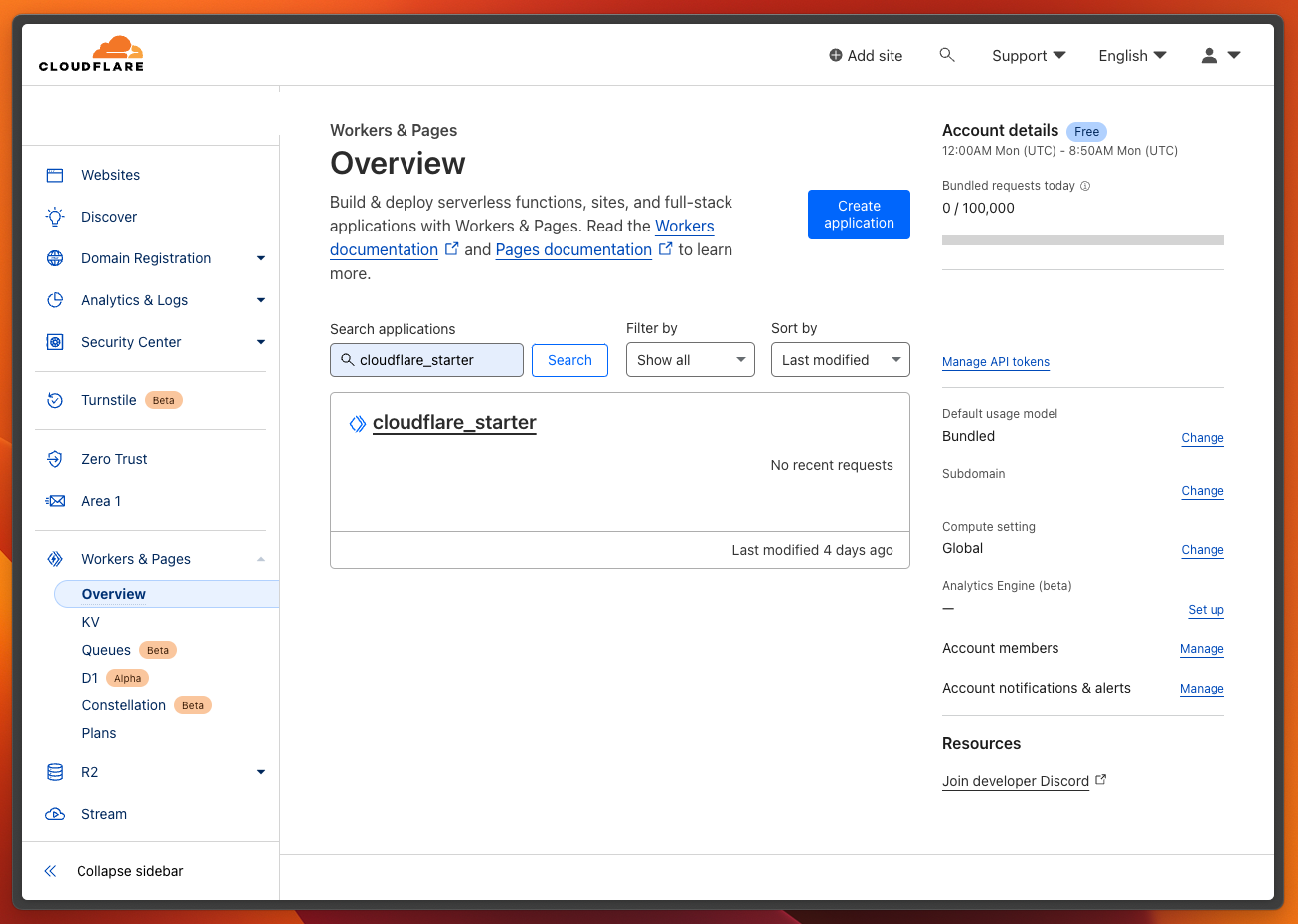
Clicking on the application will direct you to the application details page, where you can perform the integration process. Switch to the Settings tab in the application details, and proceed to Integrations section. You will see various Worker integrations listed. To proceed, click the Add Integration button associated with the Upstash Redis.
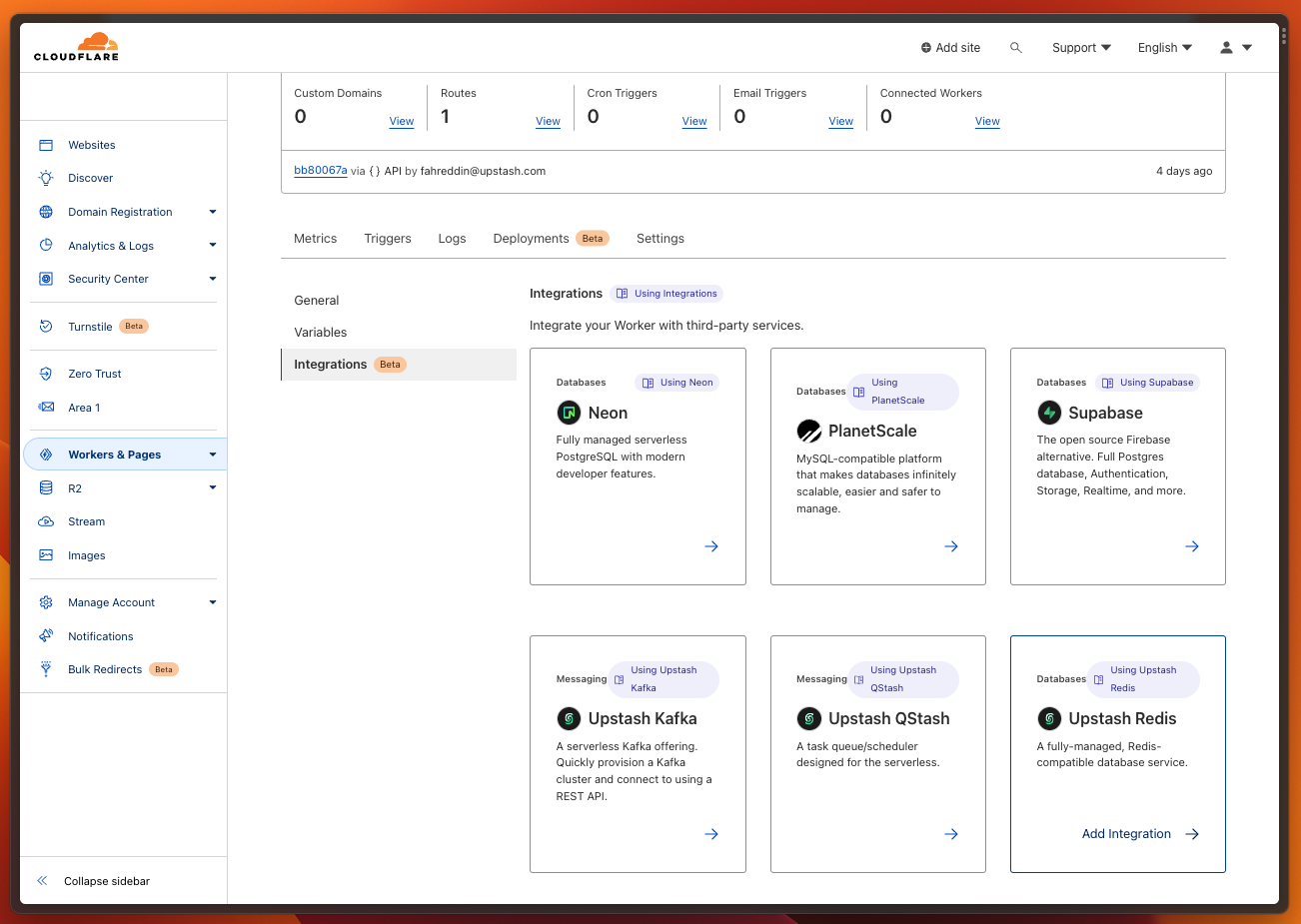
On the Integration page, connect to your Upstash account. Then, select the related database from the dropdown menu. Finalize the process by pressing Save button.
Please don’t make any changes in the secret names on the Configure secrets
step. These credentials will be automatically picked up by
Redis.fromEnv(env) line in the code as UPSTASH_REDIS_REST_URL and
UPSTASH_REDIS_REST_TOKEN.
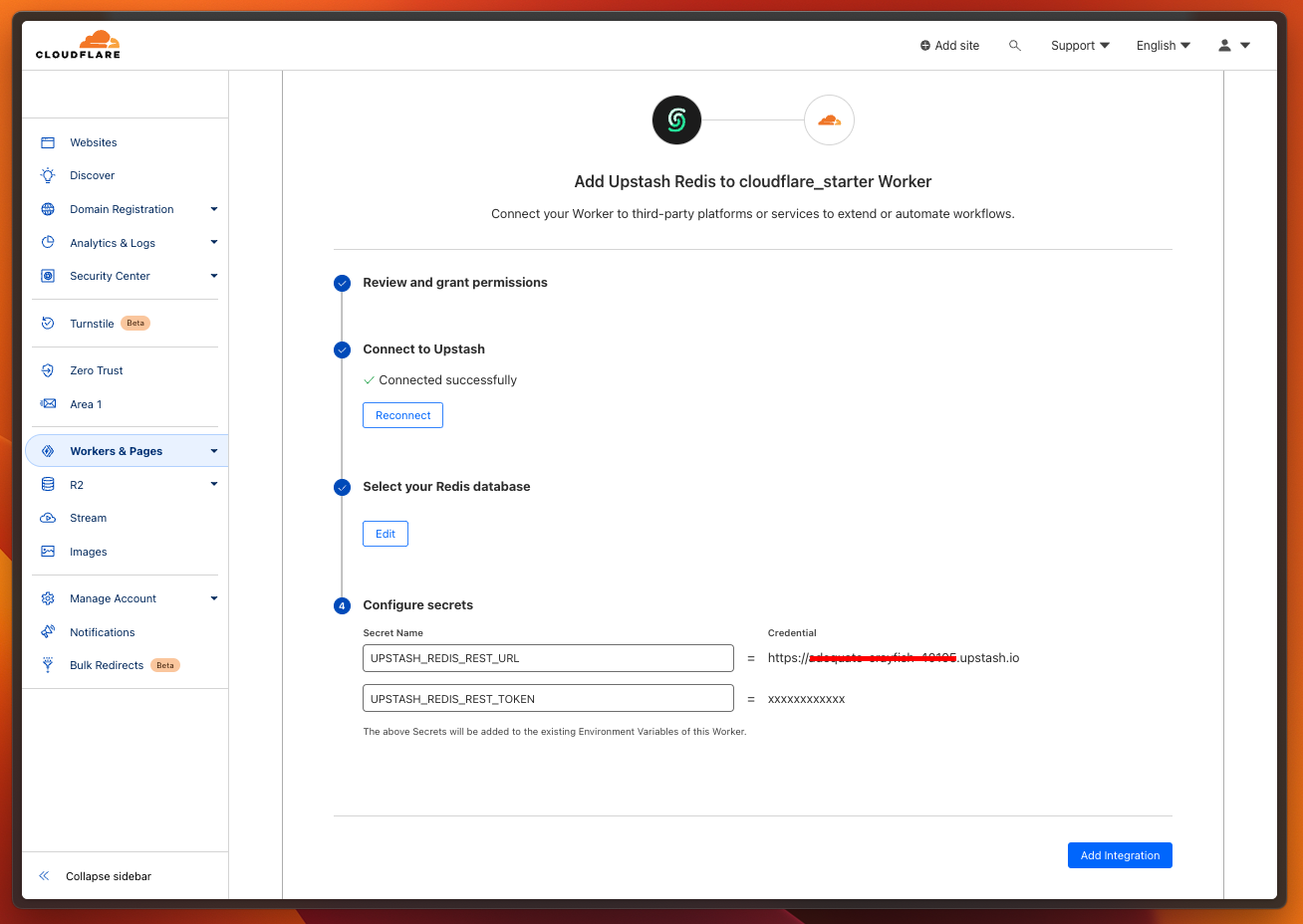
Setting up Manually
Navigate to Upstash Console and copy/paste your UPSTASH_REDIS_REST_URL and UPSTASH_REDIS_REST_TOKEN to your wrangler.toml as below.
[vars]
UPSTASH_REDIS_REST_URL="REPLACE_HERE"
UPSTASH_REDIS_REST_TOKEN="REPLACE_HERE"
Test and Deploy
You can test the function locally with npx wrangler dev
Deploy your function to Cloudflare with npx wrangler deploy
The endpoint of the function will be provided to you, once the deployment is done.
Repo
Javascript: https://github.com/upstash/upstash-redis/tree/main/examples/cloudflare-workers
Typescript: https://github.com/upstash/upstash-redis/tree/main/examples/cloudflare-workers-with-typescript
Wrangler 1: https://github.com/upstash/upstash-redis/tree/main/examples/cloudflare-workers-with-wrangler-1
Was this page helpful?

